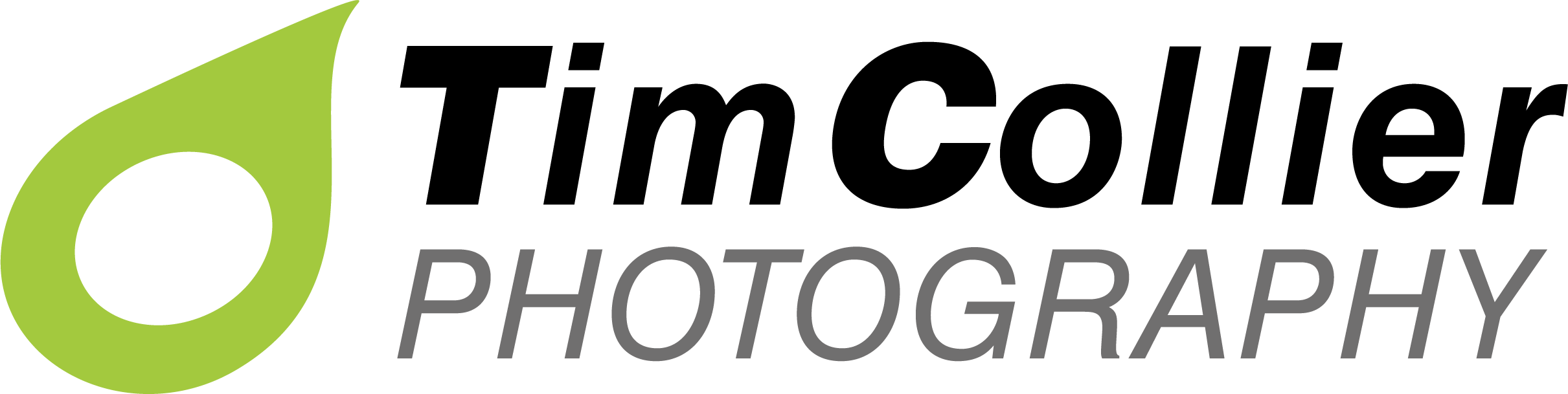To help explain this side of my work I’ll take a typical days shoot and describe how I process the images from downloading to saving as final ‘print ready’ photographs. Back in the autumn I was at Ogmore Estuary when I came across three Grey Phalaropes. I stayed with them for about four hours and took 701 JPEGS. They’re a fairly obliging bird and continued to ply a predictive route up and down the river all afternoon. As the session wore on it gave me more and more opportunities to try something different as I was confident I had secured some fairly decent ‘stock’ images.
Crucial Exposure
I am also, at this time, using the histogram and or the ‘marching ants’ to check on my exposure and making any small adjustments via the exposure compensation button on the top of the Nikon. The most important point is not to over expose the image in any way. Any areas within a JPEG that are showing ‘marching ants’ or are clearly showing a clipping of the histogram towards the right hand side of the graph, will be over exposed and in these circumstances the JPEG will not be recording any information, producing a washed out area. This is where the RAW has the advantage. The camera histogram only displays information from the JPEG not RAW, but if you are shooting on RAW then the file will contain more data and have a wider range of tones. The image in RAW may not in these circumstance be over exposed. The Phalarope is a good case in point and as the bird shows a lot of white plumage, it’s crucial within a JPEG file to be critical with the exposure. Any over exposure would mean loosing all detail in the lighter areas of the bird, detail that is not recoverable in any way. Consequently It’s always best to slightly under exposure a JPEG file as you have a little more scope to bring back shadow information than the highlights.
Downloading
These 701 images, shot on a high JPEG with the Nikon D300 took up just over 2GB on my card. On returning home I immediately download these images on to the Mac. I don’t use any capture software, as I prefer to work with a similar system that I used pre-digital. The images are downloaded to a folder entitled ‘contacts’. From here a series of sub folders take me through year by year and month by month. Within the month the specific day is given its own folder/date for easy referencing. The download time for these 701 images was in the region of ten minutes.
Using Bridge in CS3
Once they are in this folder I use Bridge in CS3 to access them and begin to preview and make a selection of those images I feel are worth working on and saving to my ‘selected images’ folder. Bridge allows for quick and easy comparison between images and also by using a star rating you are able to mark the selected images and show them separately from the rest.
Adjustment layers within Photoshop
Once at this stage I will bring each of the selected images into photoshop and begin to work on them. The images from this particular day were working out at around 4 MB each – you can see this, along with all your shooting information, in the Metadata within Bridge. It’s at this stage that I may, although by no means in every case, use adjustment layers to work between the original image and the layer. The adjustment layer will normally be in curves or levels and occasionally in colour balance. Here again, I aim to get the balance as accurate in the field, as I can only work with small shifts within the JPEG. RAW gives far more scope to change colour balance before importing into photoshop, a considerable advantage if you are not sure of what setting you should be using in any given situation. The adjustment layers allow me to balance shadow and highlight areas of the image to a fine degree, again assuming your exposure is pretty good in the first place.
Saving to Selected Images
Having made the small adjustments to an image and retouched any unwanted artifacts I will apply an ‘unsharp mask’ to the finished photograph. It is always the very last post processing tool I use. It must be applied in a subtle way, otherwise it becomes far to apparent and the edge fringing and additional ‘grain’ become very intrusive. I have the radius set to 1, the threshold also set to 1 and never apply more than 75%, It’s a very small adjustment but can really improve the print quality of the final image, giving it that little extra bite. The final ‘print ready’ image is saved in a specific folder for Grey Phalarope, along with any other Grey Phalarope images I have taken before. This is the final folder within a path that looks like this; Selected Images – Natural History – Birds – Grey Phalarope.
Time Involved
On this particular day I saved 25 files, as ‘print ready’ images, representing only 3.5% of the shots taken during the day – a slightly lower than average percentage as I was dealing with only one species. My normal ratio would be in the region of 10%. The important factor within this process is that at the end of the day I have dealt with this set of images and ready for the next day. Without this fairly quick and disciplined workflow it would be impossible to keep up to date. Images come thick and fast and are easily forgotten after a week or two, particularly if you are shooting on a very regular basis. With each image taking on average 5 minutes, within a couple or hours or so I have finished the days work and ready for the next batch! It’s always good policy though, to go back every now and again re-visit the original contacts, as there are quite likely to be some that you either missed or have had a change of mind about. I am, when time allows, continually finding gems that I overlooked the first time.